Google Pay
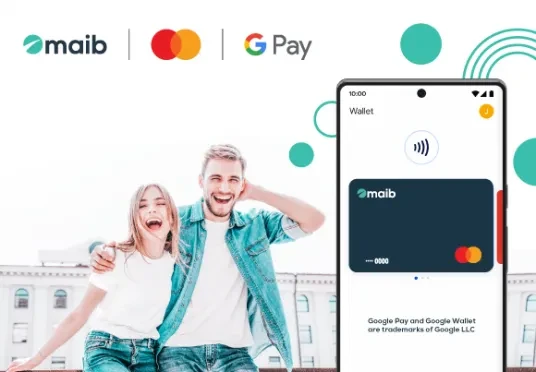
about
Google Pay is a quick and easy way to pay with your smartphone in millions of locations in stores, in apps and on websites.
Just add your maib Visa and Mastercard bank cards to Google Wallet™ and tap to pay wherever contactless payments are accepted.
How it works:
- Simple: add Mastercard and Visa cards from maib directly to Google Wallet or via the maibank mobile app
- Fast: to pay, unlock your phone, hold it near the POS terminal and wait for the payment confirmation message
- Safe: Google Pay does not share your actual card data, so your payment info stays safe
How you pay:
- You can use Google Pay to make purchases in apps, online and contactless in stores, wherever you see any of these symbols:
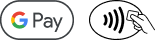
- Use it to pay in stores directly with your smartphone;
- Pay in apps and on websites on your smartphone without creating accounts in each app or online store. When completing the payment, select the Google Pay button.
You benefit from all the security methods you need:
When you use your phone for contactless payments, Google Pay replaces your card data with a unique digital identifier called a token, which allows payments to be processed without revealing confidential information. Thus, the merchant does not receive your card data but only the associated token.
Payment methods saved in your Google Account are stored securely on Google's private servers.
More than that, when you use your maib Mastercard or Visa card to pay with Google Pay, you still get the same benefits and protection that comes with it.
cum setez Google Pay
3 simple steps to activate Google Pay and contactless payments at maib
- Set
Add your bank cards to Google Wallet in a few easy steps. To download the app from Google Play, click the button below.
Check if the app is not already installed on your phone, and then follow the instructions.
Google Wallet is available on devices with the Android system from Lollipop 5.0 or a newer version.
- Add the cards
Quickly add any Mastercard or Visa debit or credit card by scanning your card number using your phone’s camera.
To use Google Pay, you must:
- Be the holder of a Visa or Mastercard bank card from maib;
- Use a smartphone with the Android operating system from Lollipop 5 or a newer version installed.
- Download and install the GoogleWallet app on your phone
To add a Visa or Mastercard bank card to Google Pay, the Google Wallet app in the Google Play Store must be installed on your phone, and the activation method must be selected:
- Through the maibank mobile app/ “Cards” section/ click on the card/ “Add to GPay” button;
Through the Google Wallet app/ click the “Add to Wallet” button/ choose “Payment card”
- Pay with Google Pay
In stores:
Unlock the phone, place it above the POS terminal, and wait for the payment confirmation message to appear on the screen. You do not need to access the app. Google pay can be used wherever you see any of these symbols:

On the internet and in apps:
With Google Pay, you can pay in a few clicks directly in apps or on websites, wherever the Google Pay button is indicated. You do not need to enter your card details or other information.

frequent questions
Google Wallet is a digital wallet that lets you keep your card, tickets, passes, keys and IDs safe.
Note: Not all features are available in every region, but we should bring them to you in the coming months.
Security and privacy are built into every part of Google Wallet to keep all your data safe. When you pay with your Android phone, Google Pay doesn’t share your card data, so your confidential information is safe.
Any type of card issued under the Mastercard or Visa logo, whether it is a debit or credit card, including the maib electronic lunch card.
You can use Google Wallet for simple and easy payments:
For payments in stores:
- Press the phone unlock button
- Bring the phone closer to the payment terminal.
For in-app and online payments:
- Search and access the “Google Pay” button
- Follow the steps.
Anywhere in the world, in any store, on the Internet or in applications where you see the symbols:

You can make payments in apps and online stores that accept Google Pay.

No. Transactions processed through the application have the same fees as when using physical bank cards.
Google Pay usage limits are identical to those of the maib physical card.
Pay worry-free because transactions are as secure as paying with any physical maib card.
Google Pay replaces card data with a unique digital identifier called a token, which allows payments to be processed without revealing confidential information. Thus, the merchant does not receive your card data, but only the token associated with it.
Call the Contact Center service at number 1313 for support in adding the card to Google Pay.
If your phone is lost or stolen, go to Android Device Manager (www.google.com/android/devicemanager ) to lock or wipe your device. It is not necessary to call Contact Center at 1313 or come to maib to block bank cards.
You can also use the “Find my phone” option and Google will show you on the map where your phone is physically located.
Any Android smartphone and tablet running Android Lollipop 5.0 or a newer version. To make contactless payments, your phone must have NFC (Near Field Communication). Check in the settings if your phone has the NFC function.

.png)
.png)
.png)